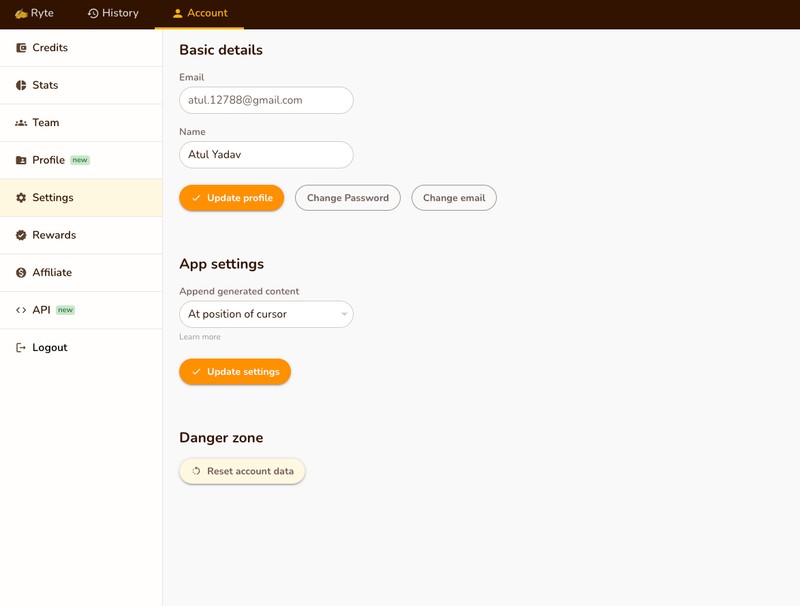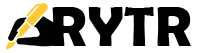Resources, Account & Billing,
Account & Billing 🔗
Credits
You can see the credits (characters) that you have generated and processed in a month, the current plan you’re on, and subscribe to our premium offering for unlimited character generations per month.
Credits update based on the billing cycle i.e. one month after the date you sign up. The monthly quota resets every month and the credits can not be accumulated or added to the next month’s credits quota.
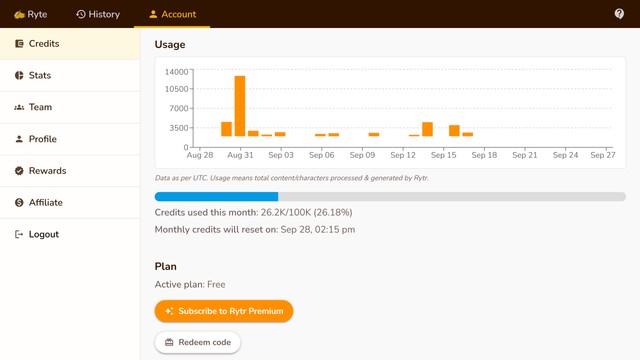
All generated and processed characters are counted as usage here and this number may be different from the count in documents where the only content present is counted. If there’s a discrepancy it’s because some of the generated text was deleted.
Manage and Update Billing 🔗
Our premium members can change and update their billing details.
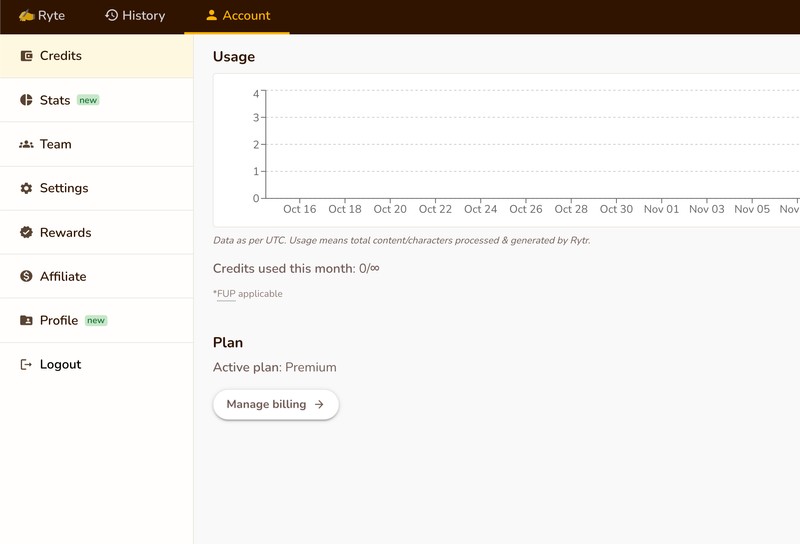
Head to account-credits-manage billing and you will be able to update your company name, VAT and other details.
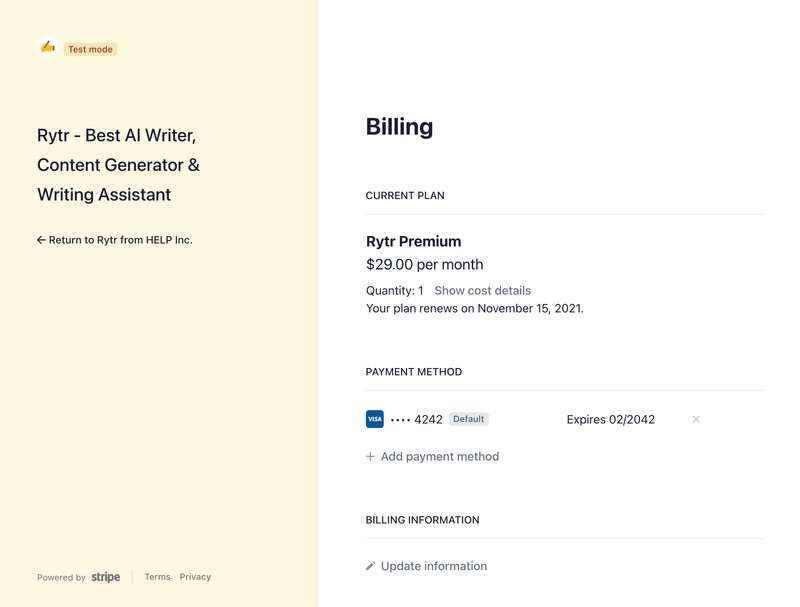
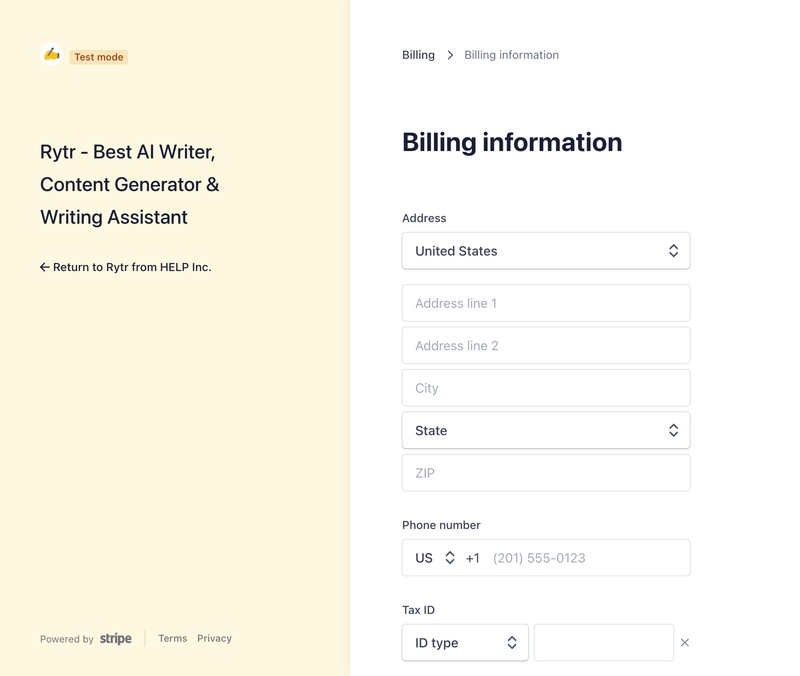
Stats
You can now see your total usage like time/money saved and how much content you have generated to date on your dashboard.
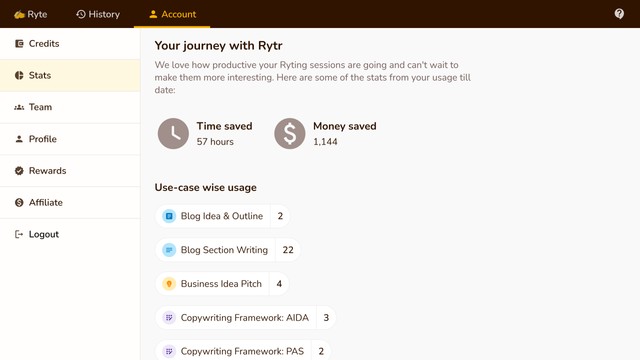
Pricing 🔗
We offer a free plan that lets you generate up to 10,000 characters per month forever.
We have 2 paid plans with monthly & annual subscriptions. Our Unlimited Plan costs just $29/month ($290 if paid annually) and you can generate unlimited characters* under this plan. If you’ve lightweight usage then our Saver Plan would be the right choice for you- it allows you 100k chars/mo* at only $9/month ($90 if paid annually).
You can head to the credits section of your dashboard to opt for either of our plans.
We use Stripe for processing payment and never store your card details.
To learn more, check out details on pricing section.
*Please follow our fair usage policy.

Upgrading from Saver to Unlimited 🔗
Head to Accounts -> Credits section and click on Manage Billing button
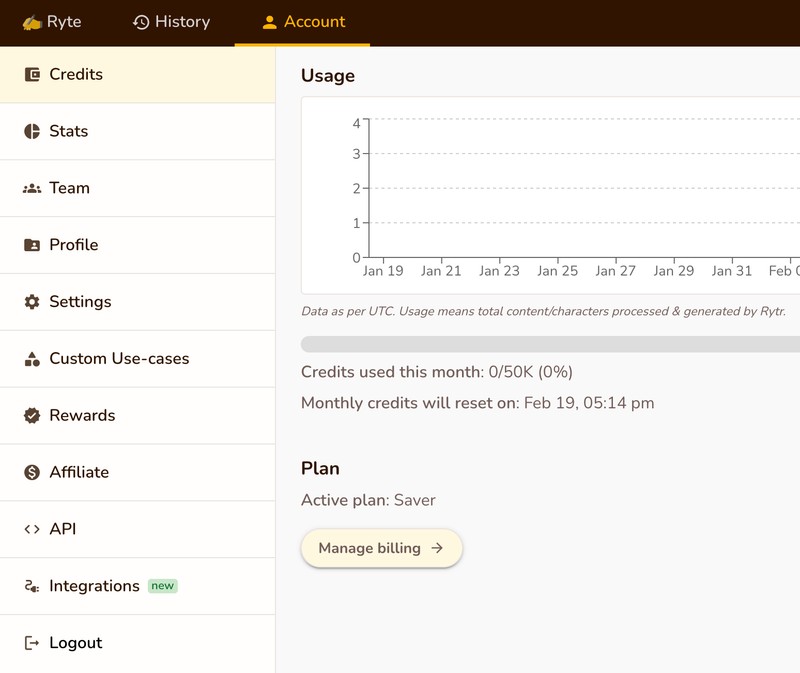
Once on Stripe dashboard, click on Update plan button:
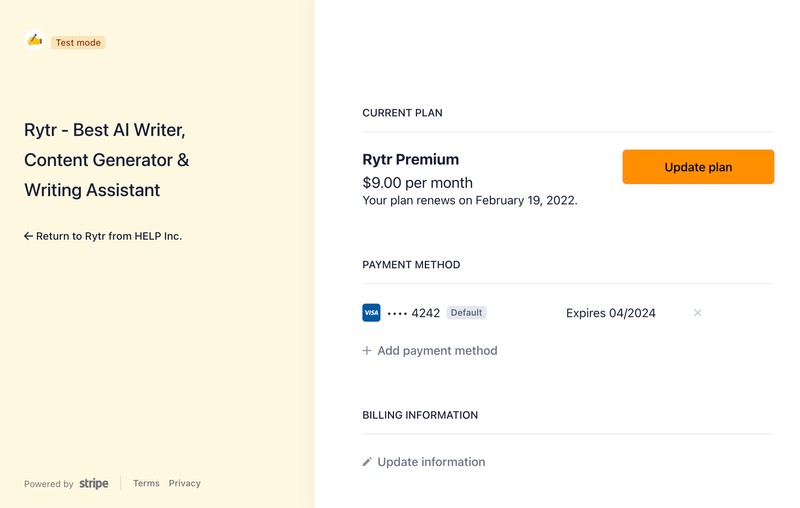
Select Monthly or Yearly as per your need and click Continue button:
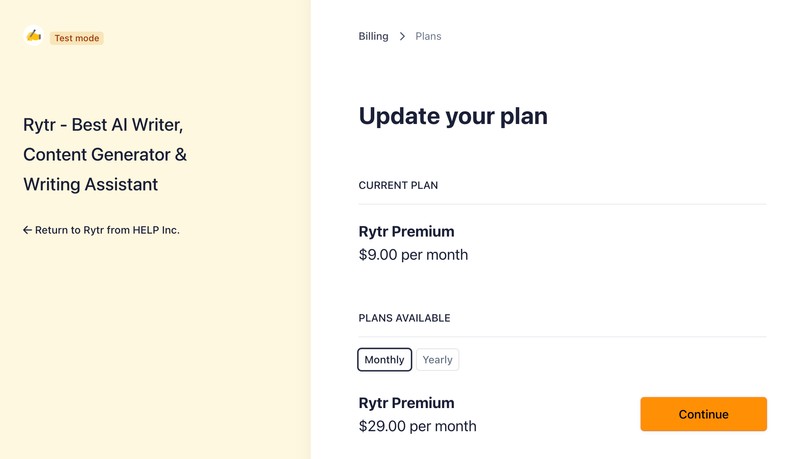
Click on Confirm button to confirm the upgrade:
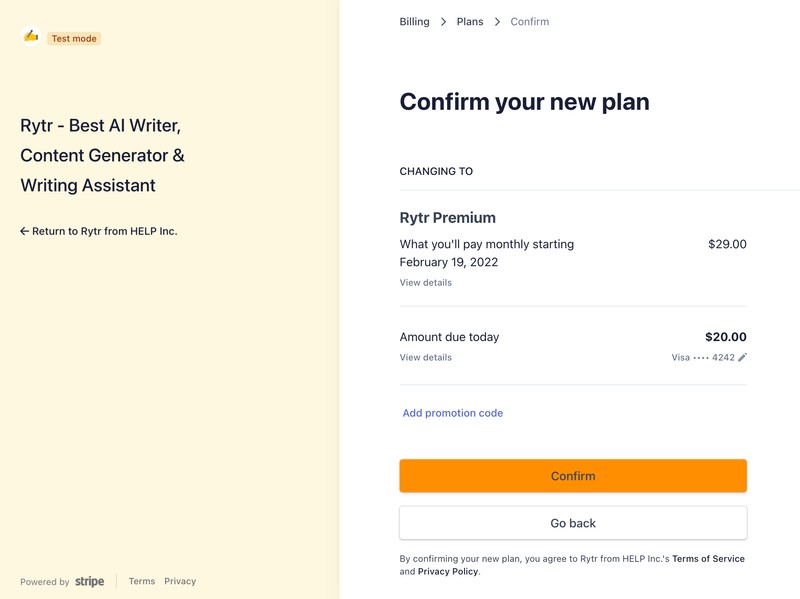
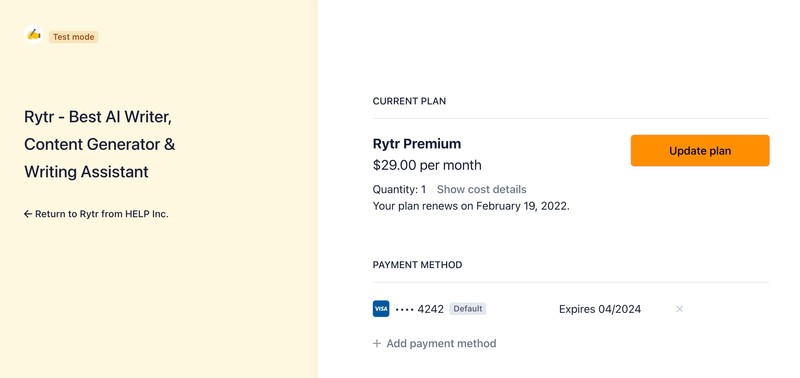
Profile 🔗
Introducing Rytr’s profile: your go-to (writer’s) portfolio for your prospective clients and well, pretty much everything else. All you need is an active Rytr account and 2 minutes of your time AND you’re good to go.
Just head to account-profile and click on ‘create profile’.
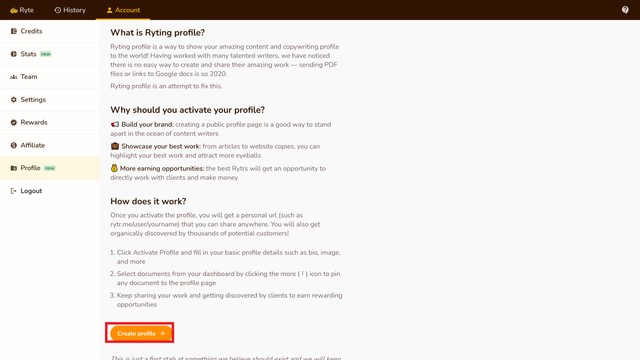
You will be able to create and modify your profile like this.
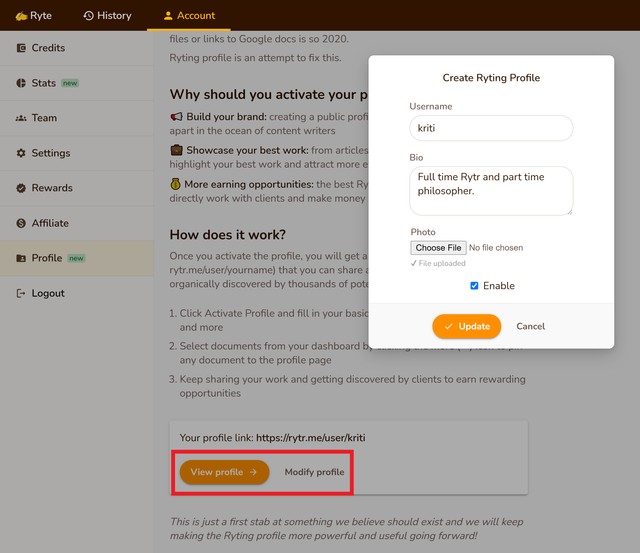
To add your favourite documents, just go to your list of documents and select the best ones (you can also create your own documents from the scratch without AI) and click on ‘pin to profile’.
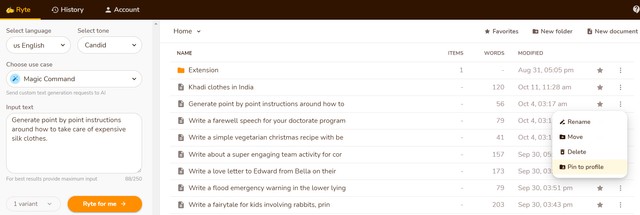
That’s all it gonna take, fin.
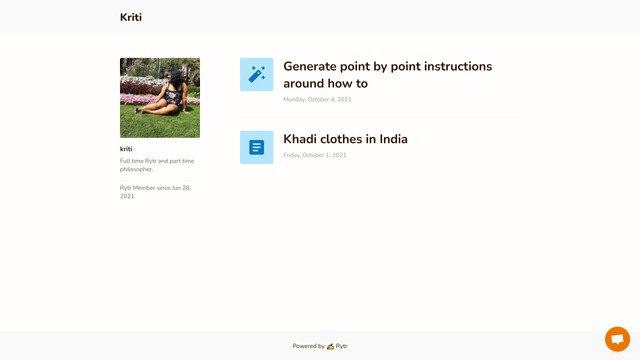
Team 🔗
Rytr supports team/company plans.
As an agency or company currently sharing the same account, you would hit the limits quite often, but with team plans, each individual team member can have a separate account, therefore, getting more flexibility over their usage.
Just click the team section in the account and add your team name to set up one. After this, you can start inviting your team members using the ‘Add new member’ option. An email invite will be sent to them with a unique link to join your team account.
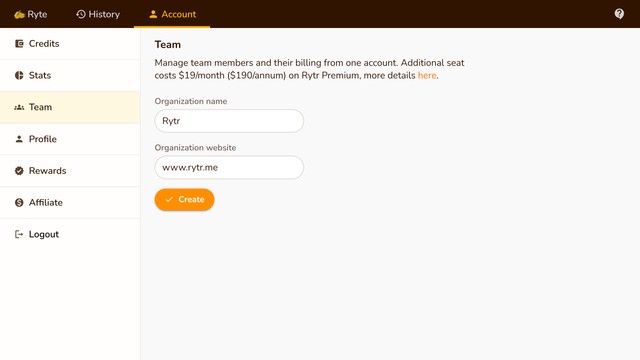
Each additional team seat costs $19/month ($190/annum) for now on Rytr Unlimited and $9/month ($90/annum) for Rytr Saver plan. Going forward we will incorporate better collaboration features – such as doc-level sharing, joint editing, project folders, public-private links, and more – and at that point, pricing for each additional seat will be made consistent with the team admin.
As an admin, you will always be billed for all the team members and can manage their subscriptions from the billing portal. We align team members’ billing cycle with the admin account to make it easier to manage your billing.
We will automatically bill the card on file when you add new members on a pro-rata basis. If you are currently on a premium plan with a lifetime discount, the same will be applied to all the team seats. This might change in the near future, but for now, new team members will grandfather the same frequency and discount as the team admin. If additional seat pricing is changed at any point as mentioned above, we’ll notify you well in advance.
Please note that the team plan is only intended for legitimate company or agency use cases, and not for individuals looking to take advantage of reduced per-seat pricing by sharing a common billing account. If we notice any service abuse, we reserve the right to cancel your team plan at any point. We might also limit the number of team members and enforce team-level FUP if we detect unusual account activity.
Settings 🔗 🔗
View your basic account information and app settings in this section.
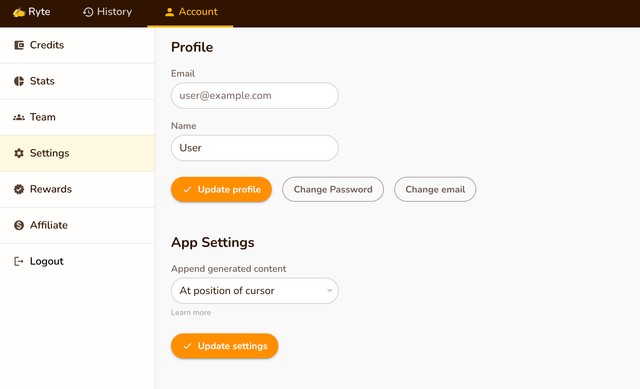
You can update your name by clicking on the Update Profile button.
If you need further help with your account, please reach out to us at support@rytr.me or via the live chat.
Rewards 🔗
You can increase your monthly quota by sharing Rytr and spreading the word about us! Steps are shown in the rewards section of the Account:
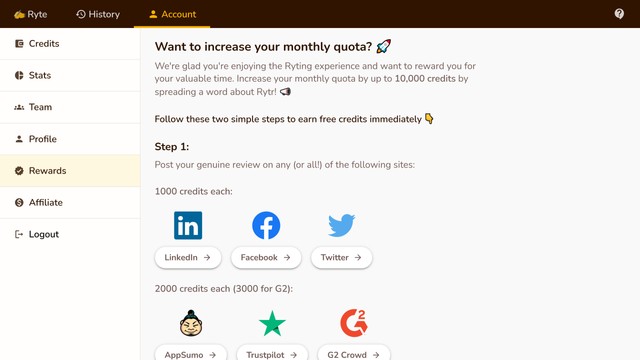
Affiliate Program 🔗
You can join our affiliate program if you think you can be the right brand ambassador for Rytr. Details are provided in the Affiliate section of the account.
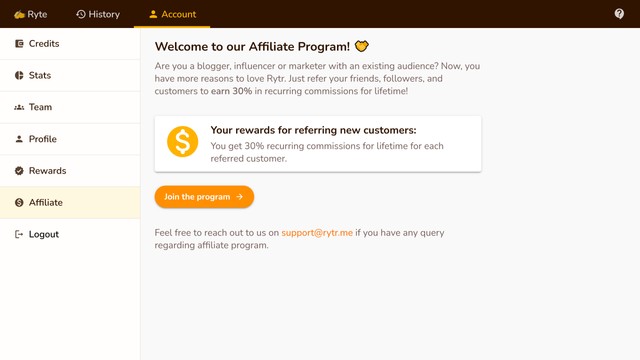
Terms:
- You will be paid for all direct conversions through your affiliate link
- You can’t refer yourself and the minimum payout needs to be $100
- Attribution will be updated if a customer has applied another coupon code while subscribing
- Payments become due at T+30 and will be attempted on the first business day of the following month
- You can’t run ads on Google or other platforms that violate our policies
Account 🔗
You can create account on Rytr using following options:
- Google connect
- Facebook connect
When creating an account using email, you’ll need to verify your account first. If you are not receiving verification code on your email, check your other folders (promotions, spam, etc.) and add support@rytr.me to your trusted contacts list so it doesn’t happen in the future.
Forgot Password 🔗
You can reset your password by choosing Forgot Password link when logging in:
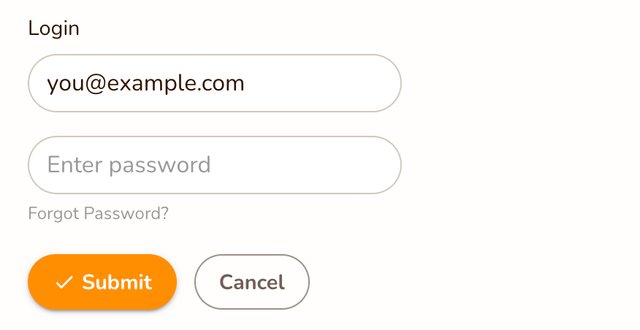
Change Password 🔗
You can change your password by clicking on “Change Password” button:
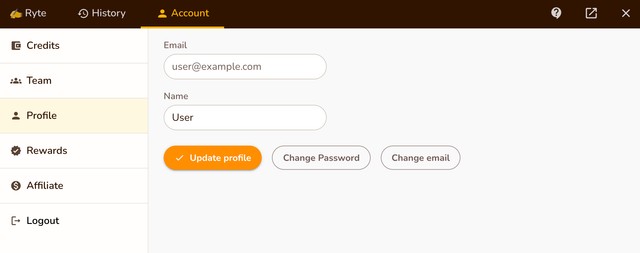
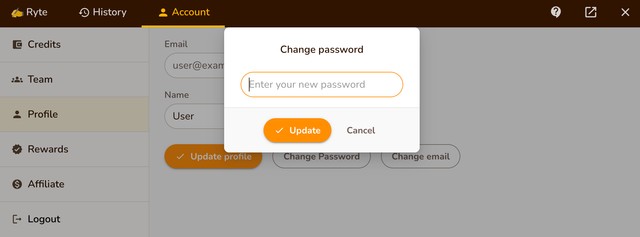
Change Email 🔗
You can change your email by clicking on “Change Email” button:
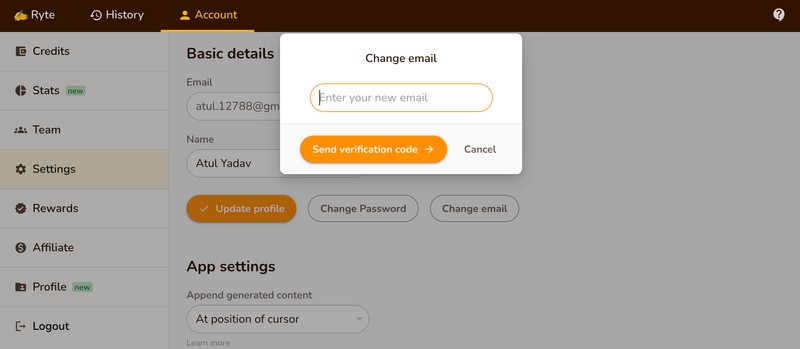
Reset your account 🔗
You can remove all your folders, documents and history by clicking on “Reset account data” under “Danger zone”: